文言编程
本文共 2936 字,大约阅读时间需要 9 分钟。
[外链图片转存失败,源站可能有防盗链机制,建议将图片保存下来直接上传(img-WWnND8xn-1610506081223)(https://uploadfiles.nowcoder.com/images/20210113/613861755_1610505706479/15D798EC19A3D79915E39D3349268863 “图片标题”)]
发现了个很有意思的编程语言,名字叫【文言】,照着语法规则,写了个最简单的加法函数。用主函数调用,测试33+55。
大家可以欣赏一下,用文言文写程序。我们熟悉的乘算口诀
让我们看一下我们熟悉的乘算口诀
代码
public static void main(String[] args) { //定义一个取整数的值。 int num = 0; //定义for循环。(从9开始,一直到1,一步一步的往下减。) for(int i=9;i>=1;i--) { //内套循环。(代表另一个数也是从9开始,一直到1结束,一步一步的往下减。) for(int j=9;j>=1;j--) { //nem等于个一个数乘一个数。 num = i*j; //打印结果。(+在这里做为拼接符。) System.out.println(i+"*"+j+"="+num+""); } }} 结果
9*9=819*8=729*7=639*6=549*5=459*4=369*3=279*2=189*1=98*9=728*8=648*7=568*6=488*5=408*4=328*3=248*2=168*1=87*9=637*8=567*7=497*6=427*5=357*4=287*3=217*2=147*1=76*9=546*8=486*7=426*6=366*5=306*4=246*3=186*2=126*1=65*9=455*8=405*7=355*6=305*5=255*4=205*3=155*2=105*1=54*9=364*8=324*7=284*6=244*5=204*4=164*3=124*2=84*1=43*9=273*8=243*7=213*6=183*5=153*4=123*3=93*2=63*1=32*9=182*8=162*7=142*6=122*5=102*4=82*3=62*2=42*1=21*9=91*8=81*7=71*6=61*5=51*4=41*3=31*2=21*1=1
99=81 98=72
97=63 96=54 95=45 94=36 93=27 92=18 91=9 89=72 88=64 87=56 86=48 85=40 84=32 83=24 82=16 81=8 79=63 78=56 77=49 76=42 75=35 74=28 73=21 72=14 71=7 69=54 68=48 67=42 66=36 65=30 64=24 63=18 62=12 61=6 59=45 58=40 57=35 56=30 55=25 54=20 53=15 52=10 51=5 49=36 48=32 47=28 46=24 45=20 44=16 43=12 42=8 41=4 39=27 38=24 37=21 36=18 35=15 34=12 33=9 32=6 31=3 29=18 28=16 27=14 26=12 25=10 24=8 23=6 22=4 21=2 19=9 18=8 17=7 16=6 15=5 14=4 13=3 12=2 1*1=1文言文的编程
再来看看文言文的编程
原代码
吾有一術名之曰「乘算口訣」。是術曰。 有數一名之曰「甲」。 恆為是。若「甲」不小於十者乃止也。 有數一名之曰「乙」。 加「甲」以「乙」名之曰「丙」。 恆為是。若「乙」不小於「丙」者乃止也。 乘「甲」以「乙」名之曰「果」。 若「果」不小於十者吾有三言。曰「乙」曰「甲」曰「果」書之。 若非吾有四言。曰「乙」曰「甲」曰「「得」」曰「果」書之也。 加「乙」以一。昔之「乙」者今其是矣。 云云。 加「甲」以一。昔之「甲」者今其是矣。 云云。是謂「乘算口訣」之術也。施「乘算口訣」。
编译后的代码
var 乘算口訣 = _ => {};乘算口訣 = () => { var 甲 = 1; while (true) { if (甲 >= 10) { break; }; var 乙 = 1; const _ans1 = 甲 + 乙; var 丙 = _ans1; while (true) { if (乙 >= 丙) { break; }; const _ans2 = 甲 * 乙; var 果 = _ans2; if (果 >= 10) { var _ans3 = 乙; var _ans4 = 甲; var _ans5 = 果; console.log(_ans3, _ans4, _ans5); } else { var _ans6 = 乙; var _ans7 = 甲; var _ans8 = "得"; var _ans9 = 果; console.log(_ans6, _ans7, _ans8, _ans9); }; const _ans10 = 乙 + 1; 乙 = _ans10; }; const _ans11 = 甲 + 1; 甲 = _ans11; };};const _ans12 = 乘算口訣(); 结果
一 一 得 一一 二 得 二二 二 得 四一 三 得 三二 三 得 六三 三 得 九一 四 得 四二 四 得 八三 四 一十二四 四 一十六一 五 得 五二 五 一十三 五 一十五四 五 二十五 五 二十五一 六 得 六二 六 一十二三 六 一十八四 六 二十四五 六 三十六 六 三十六一 七 得 七二 七 一十四三 七 二十一四 七 二十八五 七 三十五六 七 四十二七 七 四十九一 八 得 八二 八 一十六三 八 二十四四 八 三十二五 八 四十六 八 四十八七 八 五十六八 八 六十四一 九 得 九二 九 一十八三 九 二十七四 九 三十六五 九 四十五六 九 五十四七 九 六十三八 九 七十二九 九 八十一
原网址地址
原创面试复习图(点击菜单获取)
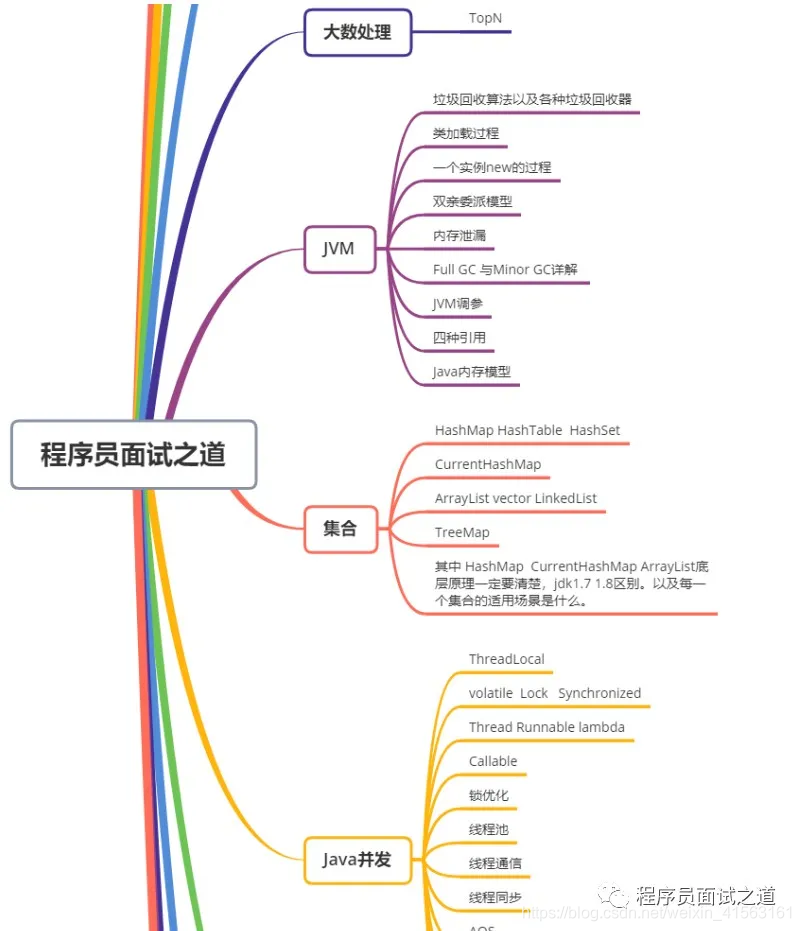
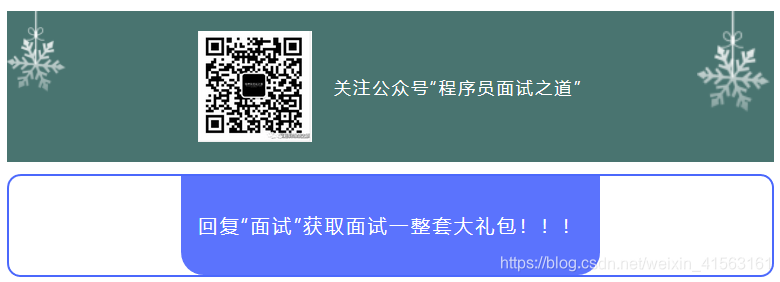
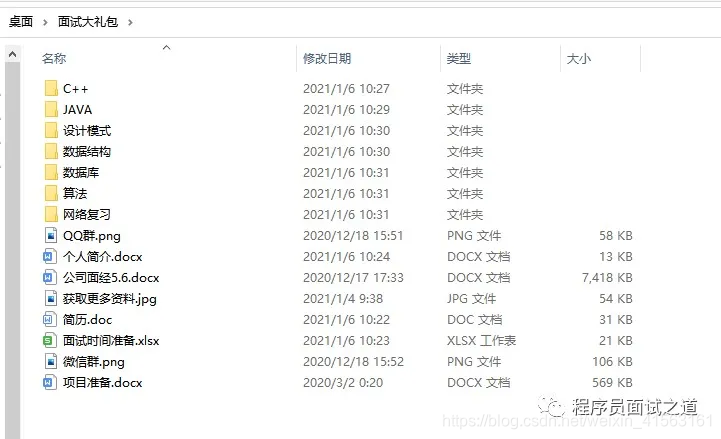
转载地址:http://xbjzz.baihongyu.com/
你可能感兴趣的文章